If you are experiencing some connection issues with your Outdoor IP Camera, follow these troubleshooting tips;
I'm unable to setup on Ethernet at all:
1. Check physical connections:
- Unplug and re-plug the power adaptor
- Unplug the Ethernet cable from the router. Try plugging into a different port.
2. Check that the device ID and password has been entered correctly on the COT PRO app.
3. Try using CMS Client on local mode (admin, 00000000).
Ethernet is working, but WiFi is not working:
1. From the camera “Network Settings” page, check to see if the camera can see your wireless router, and check to see if your phone or other wireless device can connect to your wireless router, also check the Wifi signal strength, if Wifi signal is very weak, login to your wireless router and change the Wifi channel to get better signal strength.
2. Your Outdoor IP Security Camera supports Wifi 2.4 GHz. Recommended wireless encryption is WPA-AES / WPA2-AES, do not use TKIP.
3. Ensure your WiFi SSID should not have special symbol or space character.
4. Distance from the camera to Wifi router may be too far. Use a Wireless extender to extend the Wifi coverage, or move the camera closer to the router.
5. Make sure DHCP is enabled on the Wifi router. Turn off the AP Isolation mode, turn off the Wireless Access Control or Mac Address Filtering.
6. Try using the CMS Client – Remote Login, using the same COT PRO account details. Is the camera shown?
If still not working, try a reset: Hold down the reset button for 10 seconds, then wait for reboot and connect via Ethernet again.
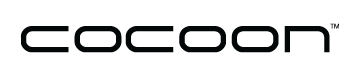

Comments
0 comments
Please sign in to leave a comment.